MATLAB
MATLAB combines a desktop environment tuned for iterative analysis and design processes with a programming language that expresses matrix and array mathematics directly.
Useful Links
Using MATLAB on Cirrus
MATLAB R2020b and R2021b are available on Cirrus. R2020b is the current default.
This installation of MATLAB on Cirrus is covered by an Academic License - for use in teaching, academic research, and meeting course requirements at degree granting institutions only. Not for government, commercial, or other organizational use.
If your use of MATLAB is not covered by this license then please do not use this installation. Please contact the Cirrus Helpdesk to arrange use of your own MATLAB license on Cirrus.
Detailed version information:
-----------------------------------------------------------------------------------------------------
MATLAB Version: 9.9.0.2037887 (R2020b) Update 8
MATLAB License Number: 904098
Operating System: Linux 4.18.0-305.25.1.el8_4.x86_64 #1 SMP Mon Oct 18 14:34:11 EDT 2021 x86_64
Java Version: Java 1.8.0_202-b08 with Oracle Corporation Java HotSpot(TM) 64-Bit Server VM mixed mode
-----------------------------------------------------------------------------------------------------
MATLAB Version 9.9 (R2020b)
Simulink Version 10.2 (R2020b)
DSP System Toolbox Version 9.11 (R2020b)
Deep Learning HDL Toolbox Version 1.0 (R2020b)
Deep Learning Toolbox Version 14.1 (R2020b)
Image Processing Toolbox Version 11.2 (R2020b)
Parallel Computing Toolbox Version 7.3 (R2020b)
Signal Processing Toolbox Version 8.5 (R2020b)
Statistics and Machine Learning Toolbox Version 12.0 (R2020b)
Symbolic Math Toolbox Version 8.6 (R2020b)
Wavelet Toolbox Version 5.5 (R2020b)
Running MATLAB jobs
On Cirrus, MATLAB is intended to be used on the compute nodes within Slurm job scripts. Use on the login nodes should be restricted to setting preferences, accessing help, and launching MDCS jobs. It is recommended that MATLAB is used without a GUI on the compute nodes, as the interactive response is slow.
Running parallel MATLAB jobs using the local cluster
The license for this installation of MATLAB provides only 32 workers via MDCS but provides 36 workers via the local cluster profile (there are 36 cores on a Cirrus compute node), so we only recommend the use of MDCS to test the configuration of distributed memory parallel computations for eventual use of your own MDCS license.
The local cluster should be used within a Slurm job script - you submit a job that runs MATLAB and uses the local cluster, which is the compute node that the job is running on.
MATLAB will normally use up to the total number of cores on a node for multi-threaded operations (e.g. matrix inversions) and for parallel computations. It also make no restriction on its memory use. These features are incompatible with the shared use of nodes on Cirrus. For the local cluster, a wrapper script is provided to limit the number of cores and amount of memory used, in proportion to the number of CPUs selected in the Slurm job script. Please use this wrapper instead of using MATLAB directly.
Say you have a job that requires 3 workers, each running 2 threads. As such, you should employ 3x2=6 cores. An example job script for this particular case would be :
#SBATCH --job-name=Example_MATLAB_Job
#SBATCH --time=0:20:0
#SBATCH --nodes=1
#SBATCH --tasks-per-node=6
#SBATCH --cpus-per-task=1
# Replace [budget code] below with your project code (e.g. t01)
#SBATCH --account=[budget code]
# Replace [partition name] below with your partition name (e.g. standard,gpu)
#SBATCH --partition=[partition name]
# Replace [qos name] below with your qos name (e.g. standard,long,gpu)
#SBATCH --qos=[qos name]
module load matlab
matlab_wrapper -nodisplay < /mnt/lustre/indy2lfs/sw/cse-matlab/examples/testp.m > testp.log
Note, for MATLAB versions R2019 and later, the matlab_wrapper_2019 script may be required (see 2019 section below).
This would run the testp.m script, without a display, and exit when testp.m has finished. 6 CPUs are selected, which correspond to 6 cores, and the following limits would be set initially :
ncores = 6
memory = 42GB
Maximum number of computational threads (maxNumCompThreads) = 6
Preferred number of workers in a parallel pool (PreferredNumWorkers) = 6
Number of workers to start on your local machine (NumWorkers) = 6
Number of computational threads to use on each worker (NumThreads) = 1
The testp.m program sets NumWorkers to 3 and NumThreads to 2 :
cirrus_cluster = parcluster('local');
ncores = cirrus_cluster.NumWorkers * cirrus_cluster.NumThreads;
cirrus_cluster.NumWorkers = 3;
cirrus_cluster.NumThreads = 2;
fprintf("NumWorkers = %d NumThreads = %d ncores = %d\n",cirrus_cluster.NumWorkers,cirrus_cluster.NumThreads,ncores);
if cirrus_cluster.NumWorkers * cirrus_cluster.NumThreads > ncores
disp("NumWorkers * NumThreads > ncores");
disp("Exiting");
exit(1);
end
saveProfile(cirrus_cluster);
clear cirrus_cluster;
n = 3;
A = 3000;
a=zeros(A,A,n);
b=1:n;
parpool;
tic
parfor i = 1:n
a(:,:,i) = rand(A);
end
toc
tic
parfor i = 1:n
b(i) = max(abs(eig(a(:,:,i))));
end
toc
Note that PreferredNumWorkers, NumWorkers and NumThreads persist between MATLAB sessions but will be updated correctly if you use the wrapper each time.
NumWorkers and NumThreads can be changed (using parcluster and saveProfile) but NumWorkers * NumThreads should be less than or equal to the number of cores (ncores above). If you wish a worker to run a threaded routine in serial, you must set NumThreads to 1 (the default).
If you specify exclusive node access, then all the cores and memory will be available. On the login nodes, a single core is used and memory is not limited.
MATLAB 2019 versions
There has been a change of configuration options for MATLAB from version R2019 and onwards that means the -r flag has been replaced with the -batch flag. To accommodate that a new job wrapper script is required to run applications. For these versions of MATLAB, if you need to use the -r or -batch flag replace this line in your Slurm script, i.e.:
matlab_wrapper -nodisplay -nodesktop -batch "main_simulated_data_FINAL_clean("$ind","$gamma","$rw",'"$SLURM_JOB_ID"')
with:
matlab_wrapper_2019 -nodisplay -nodesktop -batch "main_simulated_data_FINAL_clean("$ind","$gamma","$rw",'"$SLURM_JOB_ID"')
and this should allow scripts to run normally.
Running parallel MATLAB jobs using MDCS
It is possible to use MATLAB on the login node to set up an MDCS Slurm cluster profile and then launch jobs using that profile. However, this does not give per-job control of the number of cores and walltime; these are set once in the profile.
This MDCS profile can be used in MATLAB on the login node - the MDCS computations are done in Slurm jobs launched using the profile.
Configuration
Start MATLAB on the login node. Configure MATLAB to run parallel jobs on your cluster by calling configCluster. For each cluster, configCluster only needs to be called once per version of MATLAB :
configCluster
Jobs will now default to the cluster rather than submit to the local machine (the login node in this case).
Configuring jobs
Prior to submitting the job, you can specify various parameters to pass to our jobs, such as walltime, e-mail, etc. Other than ProjectCode and WallTime, none of these are required to be set.
NOTE: Any parameters specified using this workflow will be persistent between MATLAB sessions :
% Get a handle to the cluster.
c = parcluster('cirrus');
% Assign the project code for the job. **[REQUIRED]**
c.AdditionalProperties.ProjectCode = 'project-code';
% Specify the walltime (e.g. 5 hours). **[REQUIRED]**
c.AdditionalProperties.WallTime = '05:00:00';
% Specify e-mail address to receive notifications about your job.
c.AdditionalProperties.EmailAddress = 'your_name@your_address';
% Request a specific reservation to run your job. It is better to
% use the queues rather than a reservation.
c.AdditionalProperties.Reservation = 'your-reservation';
% Set the job placement (e.g., pack, excl, scatter:excl).
% Usually the default of free is what you want.
c.AdditionalProperties.JobPlacement = 'pack';
% Request to run in a particular queue. Usually the default (no
% specific queue requested) will route the job to the correct queue.
c.AdditionalProperties.QueueName = 'queue-name';
% If you are using GPUs, request up to 4 GPUs per node (this will
% override a requested queue name and will use the 'gpu' queue).
c.AdditionalProperties.GpusPerNode = 4;
Save changes after modifying AdditionalProperties fields :
c.saveProfile
To see the values of the current configuration options, call the specific AdditionalProperties name :
c.AdditionalProperties
To clear a value, assign the property an empty value ('', [], or false) :
% Turn off email notifications.
c.AdditionalProperties.EmailAddress = '';
Interactive jobs
To run an interactive pool job on the cluster, use parpool as before. configCluster sets NumWorkers to 32 in the cluster to match the number of MDCS workers available in our TAH licence. If you have your own MDCS licence, you can change this by setting c.NumWorkers and saving the profile. :
% Open a pool of 32 workers on the cluster.
p = parpool('cirrus',32);
Rather than running locally on one compute node machine, this pool can run across multiple nodes on the cluster :
% Run a parfor over 1000 iterations.
parfor idx = 1:1000
a(idx) = ...
end
Once you have finished using the pool, delete it :
% Delete the pool
p.delete
Serial jobs
Rather than running interactively, use the batch command to submit asynchronous jobs to the cluster. This is generally more useful on Cirrus, which usually has long queues. The batch command will return a job object which is used to access the output of the submitted job. See the MATLAB documentation for more help on batch :
% Get a handle to the cluster.
c = parcluster('cirrus');
% Submit job to query where MATLAB is running on the cluster.
j = c.batch(@pwd, 1, {});
% Query job for state.
j.State
% If state is finished, fetch results.
j.fetchOutputs{:}
% Delete the job after results are no longer needed.
j.delete
To retrieve a list of currently running or completed jobs, call parcluster to retrieve the cluster object. The cluster object stores an array of jobs that were run, are running, or are queued to run. This allows you to fetch the results of completed jobs. Retrieve and view the list of jobs as shown below :
c = parcluster('cirrus');
jobs = c.Jobs
Once you have identified the job you want, you can retrieve the results as you have done previously.
fetchOutputs is used to retrieve function output arguments; if using batch with a script, use load instead. Data that has been written to files on the cluster needs be retrieved directly from the file system.
To view results of a previously completed job :
% Get a handle on job with ID 2.
j2 = c.Jobs(2);
NOTE: You can view a list of your jobs, as well as their IDs, using the above c.Jobs command :
% Fetch results for job with ID 2.
j2.fetchOutputs{:}
% If the job produces an error, view the error log file.
c.getDebugLog(j.Tasks(1))
NOTE: When submitting independent jobs, with multiple tasks, you will have to specify the task number.
Parallel jobs
Users can also submit parallel workflows with batch. You can use the following example (parallel_example.m) for a parallel job :
function t = parallel_example(iter)
if nargin==0, iter = 16; end
disp('Start sim')
t0 = tic;
parfor idx = 1:iter
A(idx) = idx;
pause(2);
end
t =toc(t0);
disp('Sim completed.')
Use the batch command again, but since you are running a parallel job, you also specify a MATLAB Pool :
% Get a handle to the cluster.
c = parcluster('cirrus');
% Submit a batch pool job using 4 workers for 16 simulations.
j = c.batch(@parallel_example, 1, {}, 'Pool', 4);
% View current job status.
j.State
% Fetch the results after a finished state is retrieved.
j.fetchOutputs{:}
ans =
8.8872
The job ran in 8.89 seconds using 4 workers. Note that these jobs will always request N+1 CPU cores, since one worker is required to manage the batch job and pool of workers. For example, a job that needs eight workers will consume nine CPU cores. With a MDCS licence for 32 workers, you will be able to have a pool of 31 workers.
Run the same simulation but increase the Pool size. This time, to retrieve the results later, keep track of the job ID.
NOTE: For some applications, there will be a diminishing return when allocating too many workers, as the overhead may exceed computation time. :
% Get a handle to the cluster.
c = parcluster('cirrus');
% Submit a batch pool job using 8 workers for 16 simulations.
j = c.batch(@parallel_example, 1, {}, 'Pool', 8);
% Get the job ID
id = j.ID
Id =
4
% Clear workspace, as though you have quit MATLAB.
clear j
Once you have a handle to the cluster, call the findJob method to search for the job with the specified job ID :
% Get a handle to the cluster.
c = parcluster('cirrus');
% Find the old job
j = c.findJob('ID', 4);
% Retrieve the state of the job.
j.State
ans
finished
% Fetch the results.
j.fetchOutputs{:};
ans =
4.7270
% If necessary, retrieve an output/error log file.
c.getDebugLog(j)
The job now runs 4.73 seconds using 8 workers. Run code with different number of workers to determine the ideal number to use.
Alternatively, to retrieve job results via a graphical user interface, use the Job Monitor (Parallel > Monitor Jobs).
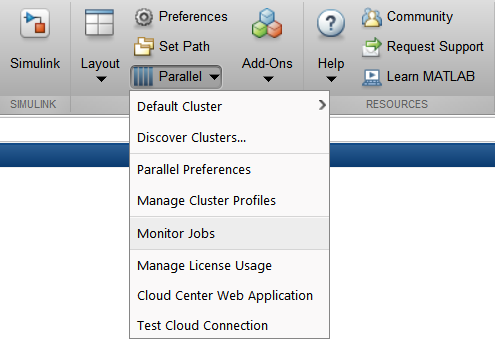
Debugging
If a serial job produces an error, you can call the getDebugLog method to view the error log file :
j.Parent.getDebugLog(j.Tasks(1))
When submitting independent jobs, with multiple tasks, you will have to specify the task number. For Pool jobs, do not dereference into the job object :
j.Parent.getDebugLog(j)
The scheduler ID can be derived by calling schedID :
schedID(j)
ans
25539
To learn more
To learn more about the MATLAB Parallel Computing Toolbox, check out these resources:
- Parallel Computing Coding Examples
- Parallel Computing Documentation
- Parallel Computing Overview
- Parallel Computing Tutorials
- Parallel Computing Videos
- Parallel Computing Webinars
GPUs
Calculations using GPUs can be done using the GPU nodes
<../user-guide/gpu>. This can be done using MATLAB within a Slurm job
script, similar to using the local cluster <local>, or can be done
using the MDCS profile <MDCS>. The GPUs are shared unless you request
exclusive access to the node (4 GPUs), so you may find that you share a
GPU with another user.